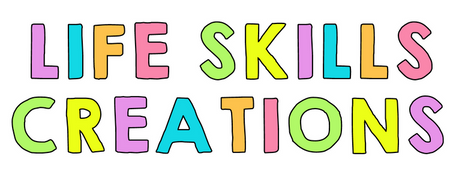Have you been looking for ways to streamline your IEP data collection process? I wanted to share how I have digitized my entire process so everything can be done easily across all settings. I am a firm believer in using Google Forms to help with both data organization and collection. I like how everything is stored digitally, can be accessed from anywhere, and automatically graphs data so that patterns can be easily visualized.
STEP ONE: IEP GOAL BANK
Before I start with Google Forms for data, I use my IEP GOAL BANK to figure out relevant and age-appropriate goals for my each of my students. This document serves as a crucial point in the planning and collaborative process of working with the student’s other teachers and their family members to come up with goals that more accurately match their unique needs. The goal bank includes a wide range of categories. You can view the FREEBIE to see how everything is organized.
STEP TWO: CREATING GOOGLE FORMS
- Create a Google Drive folder and name it DATA
- Inside that main folder, include individual folders for each of the students on your caseload. In the example below, I have added 10 sub folders. You can rename them with the students’ names.

- Inside the folder, create Google Forms for each of their IEP goals.
- Click on the first student’s folder and create a blank google form inside of it. In the sample below, student one has four google forms for his four IEP goals.

- Here are some examples of how you can set up the Google Forms for easy data collection




Continue doing this process for ALL of the students on your caseload. By the end of this step, every folder should have google forms inside of it.
STEP THREE: SHARING THE GOOGLE FORMS
- Now that you have created all of the Google Forms, we need to streamline the process of sharing them so other staff can easily get you the data that you need. Open up one Google Form and click the SEND button on the top right of the form.

- Click on the paperclip button and select the copy button to copy the link.

- Go online to any QR code generator of your choice. I like https://www.the-qrcode-generator.com/
- Paste your URL in and generate a QR code for each Google form

STEP FOUR: QR CODES
- Get a QR code for each of the Google Forms in a student’s folder.
- Create a document that can be easily accessed for each student that has the codes on them. This will make it easy for other staff (ex: para educators) to scan and give data.

STEP FIVE: EASY ACCESS AND DATA MONITORING
- Create these pages for all the students in your caseload. At the end of your prep, you will have a separate sheet of paper for each student. On each page, there will be QR codes that directly link to Google Forms for data collection for that specific goal.
- As data is entered into each form, results will auto populate for you
STEP SIX: MASTER TEMPLATE
- Create a blank google document that has all of your students IEP goals written down in one location
- In this blank document, write down the goals verbatim so you know what the baseline and end goal should be
- Important: I find this is a great place to also hyperlink the google forms to in case I need to share the link with another staff member or parent and I do not have access to the QR code. Instead of going through all the folders, I can just link them directly with ease. I find myself referencing this template many times throughout the year when planning for small group opportunities instead of opening every IEP individually. Below is an example of what my master template looks like.

Hope you found this step by step tutorial helpful on how I organize all my data for IEPs! This system has worked very well for me and makes it easy for everyone around me to help gather data as well!